Turning on Turbo pages for content sites
- Manually from the RSS feed.
- Automatically with Autoparsing.
The steps for turning on Turbo pages and displaying them in the search results are described below.
Step 1. Create the RSS feed
If your site uses Wordpress, UMI.CMS, Drupal, Joomla or 1C-Bitrix CMS, use plugins to create the RSS feed.
If you are using another CMS or the suggested plugins don't suit you, create the RSS channel yourself.
Step 2. Upload your RSS feed to Yandex.Webmaster
This method is suitable for small sites and mass media. You can send up to 1,000 pages at a time.
- Place the generated RSS feed on your server. It must be available via a link. For example: https://example.com/rss-feed.xml.
- Allow the Yandex.Webmaster robot to index the RSS feed using the Allow directive in the robots.txt file.
- In Yandex.Webmaster, go to .
- In the Attribution block, choose the RSS for content sites option.
- Specify the link to the RSS and click Add. You can add up to 100 sources.Note. The download and verification takes place within 24 hours.
- If you use authorization to access the RSS feed, on the page, enter your username and password.
For more information, see Uploading and updating the RSS feed.
This method is suitable for all sites.
You can send up to 10,000 pages in a single request, up to 10 requests at a time. With this method, pages are processed and updated in Yandex services faster.
To learn more, see Turbo pages API.
Step 3. Install the tracking tag
To install the web analytics tag:
- Go to the page.
- Click Add a tag. Choose the web analytics system and specify the tag ID.
Supported web analytics systems:
- {referrer} — Referer.
- {referrerStarsEscaped} — Referer for Mediascope (with escaped character *), to connect this system without specifying the ID.
- {pageTitle} — Page title.
- {originalURL} — The original page URL.
- {screenWidth} — The screen width.
- {screenHeight} — The screen height.
- {random} — Pseudorandom number (a new value is generated for each occurrence in the string).
- {requestId} — Request ID (one per page).
- {clientId} — Client ID (one per user's browser).
Yandex.MetricaSpecify the tag number. For example, 123456.
To make it easier to work with reports, use the same tag on the main site and on its Turbo pages. Learn more about viewing Turbo page reports in Yandex.Metrica Help.
LiveInternetIf the tag is only installed on one site, leave this field blank.
If the tag is installed on multiple sites, specify the name of the tag. For example, example-host.
Google AnalyticsSpecify the tracking ID. For example, UA-12340005-6.Mail.RuSpecify the tag ID. For example, 123456.Rambler Top 100Specify the tag ID. For example, 123456.Mediascope (TNS)Project ID tmsec with the “- turbo” ending. For example, if the example_total tag is installed for regular site pages, then specify example_total-turbo for the Turbo pages.OtherIf your web analytics system supports installations as a one-pixel image, you can add it to the Turbo page.
You can also include additional parameters in the URL to send them to the web analytics system:Example:
http://some.doma.in/{screenWidth}*{clientId}/{random}/{originalURL}?title={pageTitle} - Click Save.
You can also send information about tags in the RSS channel. To learn more, see Connecting web analytics.
Step 4. Turn on advertising
To monetize Turbo pages, you can add Yandex advertising network blocks or ads from other systems using Adfox.
To learn more, see Enabling ads.
Step 5. Check the examples and start the display
To view examples of Turbo pages:
- In Yandex.Webmaster, go to .
- Click the Statistics, page previews, and errors link next to the desired source.
- On the Source information page, click the Preview link.
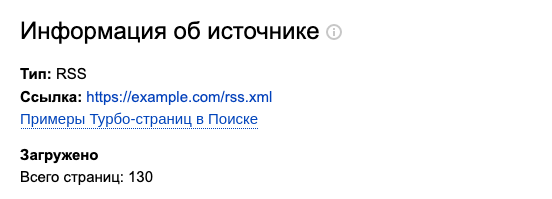
- Take a look at a few pages and make sure that the content and ads are displayed correctly.
To turn on the source check and start displaying Turbo pages:
- In Yandex.Webmaster, go to .
- Turn on the source.
